 The Teacher's Corner
The Teacher's Corner
Guinness World Records
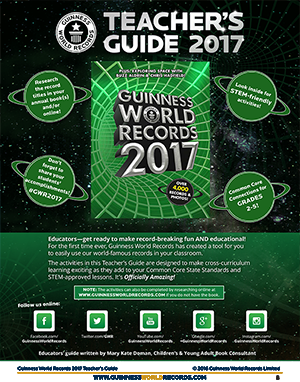 As stated on the front of this Teacher’s Guide, this is the first tool of its kind to have been created by Guinness World Records and it is wonderful! Not only are the activities contained within the guide engaging and authentic, they are also aligned with Common Core Standards for grades 2-5 and incorporate seamlessly with STEM lessons. Students can use a printed copy of the annual Guinness World Records book, they can visit the official Guinness site, or do a little of both. Whatever route you choose to have your students take, you will be impressed with the activities contained within the Guinness World Records Teacher’s Guide 2017!
As stated on the front of this Teacher’s Guide, this is the first tool of its kind to have been created by Guinness World Records and it is wonderful! Not only are the activities contained within the guide engaging and authentic, they are also aligned with Common Core Standards for grades 2-5 and incorporate seamlessly with STEM lessons. Students can use a printed copy of the annual Guinness World Records book, they can visit the official Guinness site, or do a little of both. Whatever route you choose to have your students take, you will be impressed with the activities contained within the Guinness World Records Teacher’s Guide 2017!
To help make your teaching even easier, we have provided you with additional tips and resources to use with the Guinness World Records activities. Several of them will help you integrate technology into your lessons. We hope you find them helpful and if you have a favorite resource that you would like to share, don’t hesitate to email us and we will get it posted! Remember to use #GWR2017 to share your student's’ work and accomplishments.
MIGHTY MATH ACTIVITIES
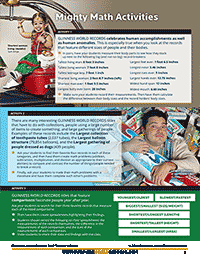
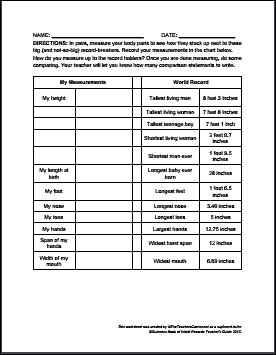 Activity One - Human Anomalies
Activity One - Human Anomalies
TIP: Prior to students beginning their measuring, be sure to have discussion about how each body part is going to be measured. It’s important to have consistency in how they have all measured. Also ensure that students feel comfortable reading a ruler.
You can either make an electronic copy of this PDF (right) to share with students, or you can download, print and distribute it to your students. Either way, your students will be ready to measure, record and compare their own body measurements to those that hold world records. (Each student will need to have their own recording sheet.)
In the directions on this page, your students will be asked to write “comparing statements.” You will need to determine how many statements you want them to write. This can be done on either a new page within the electronic document, or on the back of the printed page.
Activity Six - Compare & Contrast
During your large group discussion with students, consider using one of the tools to enhance the conversation and capture the thoughts of all students:
Padlet
Today’s Meet
Google Classroom or Edmodo
SUPERLATIVE SCIENCE ACTIVITIES
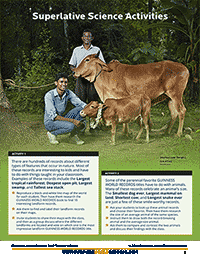 Activity One - Landforms
Activity One - Landforms
*ANY PLANS FOR A WORLD MAP?*
Use the printable maps resource here at The Teacher’s Corner to print for this activity.
http://www.printablemaps.net/
If you would like to use electronic map resources for this activity, here are a couple of options:
Google Earth - Once you have Google Earth installed, students can find the record locations and add a “Placemark” to label the record and even add comments. (Remember, Google Earth Pro is free for educators!)
2. Another option for this activity is to have students use an online resource like Google Maps.
Activity Two - Animals
Depending on the age of your students, you might want to consider having your students use a different search engine other than Gooogle while researching. Here are some suggestions:
Kidrex.org
Kiddle.co
Kidzsearch.com
Factmonster.com
Kidssearch.com
Activity Three - LEGOS
Add some critical thinking to this activity. Ask students to reflect, either verbally or in writing, on their failure and successes during the process of building. What worked well? What did they have to adjust to be successful? What would they do differently next time?
Activity Four - Natural Disasters
Once again, consider using some of the student-friendly websites listed above.
Depending on the disaster/accident, you can utilize the “Historical Imagery” feature within Google Earth to show your students how this event changed the face of the Earth. To learn more, here is a link to Google Support on this topic: https://support.google.com/earth/answer/148094?hl=en
ENGAGING LANGUAGE ARTS ACTIVITIES
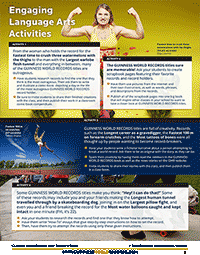 Activity One - Outrages Records
Activity One - Outrages Records
Allow your students to use an electronic resource in order to create their comic book. In the list below, I have included both paid and free resources:
read, write, think (free & web-based)
ToonDoo
Pixton
Comic Life (App or software)
ComicBook! (IOS App)
Strip Designer (App)
Activity Two - Outrages Records
Searching for Images - It’s important during this type of activity to discuss keywords with your students. You will also want to discuss copyright and make sure that students understand usage rights on photos. Here are a few sites that can be helpful:
CreativeCommons Image Search
Pics4Learning
MorgueFile
If you are looking for some electronic resources for students to use in the creation of their images and/or books, here are some to check out:
Book Creator (App) - This is a great app because students can add their voice.
My Story Book Creator School Edition (App)
Drawing Pad (App)
Google Presentation or PowerPoint - Each student can use one slide and then combine them all for the class scrapbook.
Tagxedo - This web-based resource allows students to create word clouds. http://www.tagxedo.com/
Scanner - Once students have created all of their individual drawings, scan each document and combine into one, large file.
Activity Three - Fictional Narrative
If you are looking for some electronic resources for students to use in the creation of their stories, here are some to check out:
Book Creator (App) - This is a great app because students can add their voice.
My Story Book Creator School Edition (App)
Drawing Pad (App)
Google Presentation, PowerPoint, Keynote - Allow each student to publish their story to a slide.
Google Docs, Word, Pages - Allow students to publish their narrative using one of these resources.
Activity Four - “How-To” Essay
One alternative to having students write the directions for their record is to have them record their voice. Another student will then listen to that recording and try to attempt the record. One free and easy to use recording resource is Vocaroo http://vocaroo.com/. (Note that these recordings can not be downloaded. They are housed online.)
Activity Five - Playing Cards
The Trading Card Creator on the readwritethink website is the perfect tool for this activity.
https://www.readwritethink.org/parent-afterschool-resources/games-tools/trading-card-creator
If you are unable to use the creator tool above, consider creating a template in a presentation or word processing program and provide that to your students.
Activity Six - Compare & Contrast
Put aside the typical Venn Diagram and have your students use Padlet. Once each individual thought has been recorded on a “sticky”, they can be arranged in a compare/contrast format.
Padlet
Activity Seven - Newspaper Article
When your students are ready to publish their work, have them use the Printing Press resource on the readwritethink website.
http://www.readwritethink.org/classroom-resources/student-interactives/printing-press-30036.html
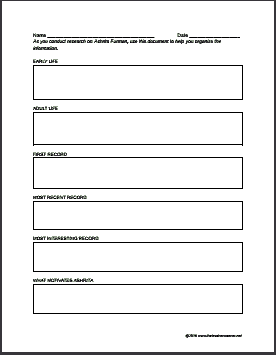 Activity Eight - Informational Essay
Activity Eight - Informational Essay
To help your students organize their research on Ashrita Furman, we have created a chronological graphic organizer. PDF attached
If you are interested in an electronic organizer, consider the following:
Use Google Keep - students create a new “Note” for each fact. They can color code their facts based on the chronological order of the information.
Using either the research headlines from our graphic organizer, or ones of your own, students can create a slide within Google Presentation/PowerPoint/Keynote for each headline.
Students use Padlet - https://padlet.com/
Activity Nine - Letter Writing
Use the readwritethink Letter Generator to help your students write their letters to Sir Hugh Beaver.
http://www.readwritethink.org/files/resources/interactives/letter_generator/
 Go to our Lesson Plans index
Go to our Lesson Plans index
We have lesson plans for art, health, math, reading, social studies, technology, writing and more.